|
|
Download Free & Fully Functional Product Trials | |||||||||||||||||||||||||||||||
| |||||||||||||||||||||||||||||||
All Downloads |
IntroductionControlling the appearance of documents via styles arises from the need to have centralized control over the appearance of different text elements in a text document.
This ensures that content authors can quickly adjust the document’s appearance by simply touching the relevant style properties instead of manually reformatting the document.
This is especially useful for large documents, where the alternative manually goes through the document content when the author has to change the document formatting.
This is why styles are integral to many text and document publishing systems. This article shows how to apply CSS-like and Word-like styles to documents in Nevron Rich Text Editor for .NET. |
Differences between Word and CSS stylingMS Word and HTML CSS styling are fundamentally different. In MS word, styling is defined as a collection of styles that can be applied to individual elements from a specific type.
There are three types of styles in Word – ones that apply to characters, paragraphs, and tables.
Each style has a set of properties that can affect those text elements. HTML CSS styling, on the other hand, is much more advanced and complex.
There the styles consist of two parts – selector and rule. The selector picks which elements of the document the style’s rules should be applied to.
Selectors can be very complex and are not limited to the element type – they can include complex conditions such as checking the element parent, type, properties, and others. Each of those styling models has advantages and drawbacks. The advantage of the Word styling model is that it is simple to use. In contrast, the HTML CSS styling model is more flexible but as a result more complex. In Nevron Rich Text Editor for .NET you can use both styles when formatting your documents. |
Using the Word like Styling in Rich Text DocumentsThe document block object (NDocumentBlock) contains a property called Styles which allows you to access the collection of “Word” like styles applied to the document.
There are three types of objects that you can add to this collection:
// Create a paragraph style with two rules NParagraphStyle paragraphStyle = new NParagraphStyle("CustomHeading1", "Custom Heading 1"); // Rule for paragraph formatting options paragraphStyle.ParagraphRule = new NParagraphRule(); paragraphStyle.ParagraphRule.BackgroundFill = new NColorFill(NColor.DarkBlue); // Rule for inilne (character) formatting options paragraphStyle.InlineRule = new NInlineRule(); paragraphStyle.InlineRule.Fill = new NColorFill(NColor.White); paragraphStyle.InlineRule.FontStyle = ENFontStyle.Bold; paragraphStyle.InlineRule.FontSize = 14; document.Styles.Add(paragraphStyle); // Add dummy text content document.Sections.Clear(); NSection section = new NSection(); document.Sections.Add(section); NParagraph paragraphWithCustomStyle = new NParagraph("Paragraph With Custom Style (Custom Heading 1)."); section.Blocks.Add(paragraphWithCustomStyle); // associate the style with the paragraph paragraphStyle.Apply(paragraphWithCustomStyle); NParagraph paragraph = new NParagraph("Paragraph with default style."); section.Blocks.Add(paragraph); 
Fig.1 Paragraph with custom style
Adding other styles is also very easy. For example, suppose you also have to add an inline style to the first word in a paragraph: // Create an inline style NInlineStyle inlineStyle = new NInlineStyle("CharacterStyle1", "Character Style 1"); // that modifies the text color and font style inlineStyle.Rule = new NInlineRule(); inlineStyle.Rule.Fill = new NColorFill(NColor.Red); inlineStyle.Rule.FontStyleUnderline = true; document.Styles.Add(inlineStyle); // Add dummy text content NParagraph paragraph3 = new NParagraph(); section.Blocks.Add(paragraph3); NTextInline firstWordInline = new NTextInline("Inline Styles"); paragraph3.Inlines.Add(firstWordInline); inlineStyle.Apply(firstWordInline); paragraph3.Inlines.Add(new NTextInline(" allow you to modify the appearance of individual inlines.")); Adding this code after the previous one will result in the following text document appearance: 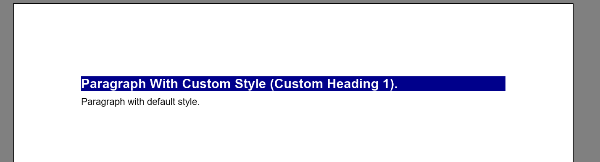
Fig.2 Paragraph with default style
To summarize the pros and cons of this type of styling are: Pros:
|
Using the CSS Styling in Rich Text DocumentsNevron Rich Text for .NET is built on top of NOV’s Document Object Model (DOM), which is a unified model for constructing various types of documents that contain texts, diagrams, charts, UI elements, etc.
The components build on top of this DOM share a set of common features such as support for document structure, metadata, serialization, events, history, styling, and visualization. The styling subsystem of
NOV’s DOM is inspired by CSS and has the same functionality. The core idea in CSS is similar to the one in MS Word, however, it is much more flexible regarding the functionality provided to select different
elements inside the document.
In CSS, you’re not limited to attaching styles to individual text elements but can write complex conditions (selectors) that define which text elements should be styled and which not.
The following code shows how to create the same text document as in the previous example; but, in this example, styling is applied with the build-in CSS styling: // create a CSS style sheet that uses different backgrounds and fonts depending on the parent of the paragraph NStyleSheet sheet = new NStyleSheet(); nRichTextViewControl.View.Document.StyleSheets.Add(sheet); // configure paragraph styling that applies the same styles as the CustomHeading1 style in the previous example { NRule rule = new NRule(); rule.Declarations.Add(new NValueDeclaration <NFill >("BackgroundFill", new NColorFill(NColor.DarkBlue))); sheet.Add(rule); NSelectorBuilder builder = new NSelectorBuilder(rule); builder.Start(); builder.Type(NParagraph.NParagraphSchema); builder.ValueEquals(NTextElement.TagProperty, "CustomHeading1"); builder.End(); } { NRule rule = new NRule(); rule.Declarations.Add(new NValueDeclaration<NFill > ("Fill", new NColorFill(NColor.White))); rule.Declarations.Add(new NValueDeclaration<ENFontStyle> ("FontStyle", ENFontStyle.Bold)); rule.Declarations.Add(new NValueDeclaration<double>("FontSize", 14)); sheet.Add(rule); NSelectorBuilder builder = new NSelectorBuilder(rule); builder.Start(); builder.Type(NInline.NInlineSchema); builder.ChildOf(); builder.ChildOf(); builder.Type(NParagraph.NParagraphSchema); builder.ValueEquals(NTextElement.TagProperty, "CustomHeading1"); builder.End(); } // configure paragraph styling that applies the same styles as the CharacterStyle1 style in the previous example { NRule rule = new NRule(); { NRule rule = new NRule(); rule.Declarations.Add(new NValueDeclaration<NFill> ("Fill", new NColorFill(NColor.Red))); rule.Declarations.Add(new NValueDeclaration<ENFontStyle>("FontStyle", ENFontStyle.Underline)); sheet.Add(rule); NSelectorBuilder builder = new NSelectorBuilder(rule); builder.Start(); builder.Type(NInline.NInlineSchema); builder.ValueEquals(NTextElement.TagProperty, "CharacterStyle1"); builder.End(); } // add some content nRichTextViewControl.View.Content.Sections.Clear(); NSection section = new NSection(); nRichTextViewControl.View.Content.Sections.Add(section); NParagraph paragraph1 = new NParagraph("Paragraph With Custom Style (Custom Heading 1)."); paragraph1.Tag = "CustomHeading1"; section.Blocks.Add(paragraph1); NParagraph paragraph2 = new NParagraph("Paragraph with default style."); section.Blocks.Add(paragraph2); // Add dummy text content NParagraph paragraph3 = new NParagraph(); section.Blocks.Add(paragraph3); NTextInline firstWordInline = new NTextInline("Inline Styles"); firstWordInline.Tag = "CharacterStyle1"; paragraph3.Inlines.Add(firstWordInline); paragraph3.Inlines.Add(new NTextInline(" allow you to modify the appearance of individual inlines.")); This code will result in the same document appearance. The pros and cons of this type of styling are: Pros:
|
ConclusionNevron Rich Text for .NET fully supports both the Word and HTML CSS styling model and does not limit you to use one or the other in your application. Both styling models have advantages and disadvantages and can come in handy depending on the application needs. For a complete description and examples showing the features of the control, we strongly recommend you download the fully functional evaluation of Nevron Rich Text. NET. |
About Nevron SoftwareFounded in 1998, Nevron Software is a component vendor specialized in the development of premium presentation layer solutions for .NET based technologies.
Today Nevron has established itself as the trusted partner worldwide for use in .NET LOB applications, SharePoint portals and Reporting solutions.
Nevron technology is used by many Fortune 500 companies, large financial institutions, global IT consultancies, academic institutions, governments and non-profits.
For more information, visit: www.nevron.com. |
 Our internal customer was asking for a Ratings site that included gauge metrics as well as some data in charts. The Nevron controls looked like a great fit and provided many functionality options as well as the ones that met our demands. The support team, as well as code examples and forums, helped us to pinpoint the specific properties we needed to adjust.
Our internal customer was asking for a Ratings site that included gauge metrics as well as some data in charts. The Nevron controls looked like a great fit and provided many functionality options as well as the ones that met our demands. The support team, as well as code examples and forums, helped us to pinpoint the specific properties we needed to adjust.

We use cookies to allow us to automate the access and the data entry functions of our website and to correlate online ordering information for purchases you may make while at the website (if any), tailor our website to your preferences or interests, or customize promotions or marketing. For full details read our cookie policy.