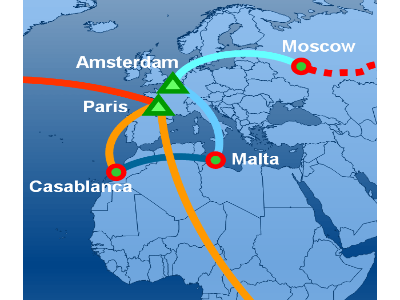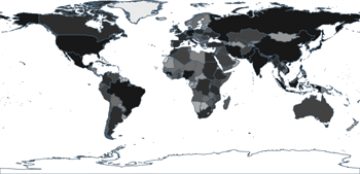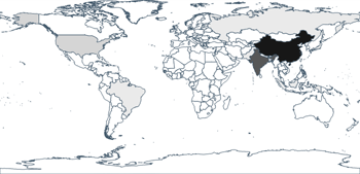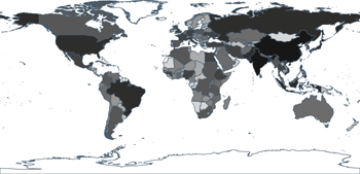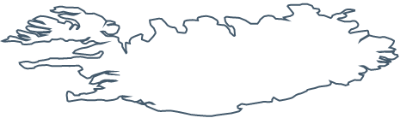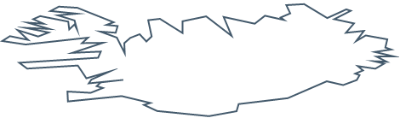All classes and interfaces referring to the mapping functionality are placed in the
Nevron.Diagram.Gis namespace. Let’s take a closer look at them.
1. NEsriShapefile - represents an ESRI shapefile containing geographical data. Provide the name of the ESRI shapefile (.shp) to the constructor and then call the Read method. For each shapefile you can specify the name of the column it will use for naming the diagram elements and the min and max zooming factor it will be shown on.
2. NEsriMap - represents a collection of ESRI shapefiles. You can add one or more files using the Add method. It returns a reference to the ESRI shapefile, so that you can set one or more of its properties if you want to. The Read method is used to read all shapefiles in the map. You can use the indexer to get a reference to the shapefiles. The GetAllFeatures method returns all shapes in all shapefiles of the map. Using the Parallels and Merdians properties you can specify the way they are rendered. The Projection property determines the projection used to convert the 3D geographical data to 2D map data.
3. NGisFeature - this class is the base for all ESRI shapes. It contains two important values that are common for all ESRI shapes - the shape type (the possible shape types are described in the ENShapefileRecordType enum) and the attributes of the shaped. The attributes are read from the .dbf file that has the same name as the .shp file and are stored as a DataRow object.
4. INFeatureCreatedCallback - interface containing callbacks for shape creation. You should implement this interface if you want to be informed each time a diagram element is created and imported from the ESRI shapefile to the diagram. This makes it easy for you to apply additional styling on the imported diagram elements according to the attributes of each shape. For example if you want to make the cities that have population more than 5 000 000 two times bigger than the others you should use code similar to:
public void OnPointCreated(NDiagramElement element, NGisFeature feature)
{
NPointElement pe = (NPointElement)element;
float population = float.Parse(feature.Attributes["POPULATION"].ToString());
if (population > 5000000)
{
pe.Size = new NSizeF(2 * pe.Size.Width, 2 * pe.Size.Height);
}
}
5.
NEsriImporter - this class is used to convert ESRI features to diagram elements and import them in your diagram. As said previously in the
How to add a map section the class provides some properties that can help you control the importing process:
- PolygonsAsShapes, PolylinesAsShapes - determine whether to render the objects as shapes or as paths.
- ImportInMultipleLayers - determines whether to import the data from each ESRI file into separate layer.
- FeatureCreatedCallback - if you want to perform additional customization on each diagram element implement the INFeatureCreatedCallback interface and set it to this property.
6. NGisProjection - abstract base class for the projections that specify how to interpret the 3D map data as 2D rendering data. Currently the following projections are available:
Aitoff - Proposed by David A. Aitoff in 1889, it is the equatorial form of the azimuthal equidistant projection, but stretched into a 2:1 ellipse while halving the longitude from the central meridian.
Bonne - a pseudoconical equal-area map projection. All parallels are standard, with the same scale as the central meridian; parallels are concentric circles. No distortion along the reference parallel or the central meridian.
Cylindrical Equal-Area - represents a cylindrical equal-area projection of the Earth. The following is a summary of cylindrical equal-area projection's special cases:
- Lambert - standard parallel of 0 degrees
- Behrmann - standard parallel of 30 degrees
- Tristan Edwards - standard parallel of 37.383 degrees
- Peters - standard parallel of 44.138 degrees
- Gall - standard parallel of 45 degrees
- Balthasart - standard parallel of 50 degrees
Equirectangular - projection that maps meridians to equally spaced vertical straight lines, and parallels to equally spaced horizontal straight lines.
Eckert IV - pseudocylindrical and equal area projection. The central meridian is straight, the 180th meridians are semi-circles, other meridians are elliptical. Scale is true along the parallel at 40:30 North and South.
Eckert VI - pseudocylindrical and equal area projection. The central meridian and all parallels are at right angles, all other meridians are sinusoidal curves. Shape distortion increases at the poles. Scale is correct at standard parallels of 49:16 North and South.
Eckert VI - pseudocylindrical and equal area projection. The central meridian and all parallels are at right angles, all other meridians are sinusoidal curves. Shape distortion increases at the poles. Scale is correct at standard parallels of 49:16 North and South.
Kavrayskiy VII - a map projection invented by V. V. Kavrayskiy in 1939 for use as a general purpose pseudocylindrical projection. Like the Robinson projection, it is a compromise intended to produce good quality maps with low distortion overall. It scores well in that respect compared to other popular projections, such as the Winkel Tripel, despite straight, evenly-spaced parallels and a simple formulation. It has been used in the former Soviet Union but is almost unknown in the Western world.
Mercator - introduced in 1569 by Gerardus Mercator. It is often described as a cylindrical projection, but it must be derived mathematically. The meridians are equally spaced, parallel vertical lines, and the parallels of latitude are parallel, horizontal straight lines, spaced farther and farther apart as their distance from the Equator increases. This projection is widely used for navigation charts, because any straight line on a Mercator-projection map is a line of constant true bearing that enables a navigator to plot a straight-line course. It is less practical for world maps because the scale is distorted; areas farther away from the equator appear disproportionately large. On a Mercator projection, for example, the landmass of Greenland appears to be greater than that of the continent of South America; in actual area, Greenland is smaller than the Arabian Peninsula.
Miller Cylindrical - a modified Mercator projection, proposed by Osborn Maitland Miller (1897-1979) in 1942. The parallels of latitude are scaled by a factor of 0.8, projected according to Mercator, and then the result is divided by 0.8 to retain scale along the equator.
Mollweide - The Mollweide projection is a pseudocylindrical map projection generally used for global maps of the world (or sky). Also known as the Babinet projection, homolographic projection, or elliptical projection. As its more explicit name Mollweide equal area projection indicates, it sacrifices fidelity to angle and shape in favor of accurate depiction of area. It is used primarily where accurate representation of area takes precedence over shape, for instance small maps depicting global distributions.
Orthographic - a perspective (or azimuthal) projection, in which the sphere is projected onto a tangent plane. It depicts a hemisphere of the globe as it appears from outer space. The shapes and areas are distorted, particularly near the edges, but distances are preserved along parallels.
Robinson - made in 1988 to show the entire world at once. It was specifically created in an attempt to find the good compromise to the problem of readily showing the whole globe as a flat image. The projection is neither equal-area nor conformal, abandoning both for a compromise. The creator felt this produced a better overall view than could be achieved by adhering to either. The meridians curve gently, avoiding extremes, but thereby stretch the poles into long lines instead of leaving them as points. Hence distortion close to the poles is severe but quickly declines to moderate levels moving away from them. The straight parallels imply severe angular distortion at the high latitudes toward the outer edges of the map, a fault inherent in any pseudocylindrical projection.
Stereographic - it is a particular mapping (function) that projects a sphere onto a plane. The fact that no map from the sphere to the plane can accurately represent both angles (and thus shapes) and areas is the fundamental problem of cartography. In general, area-preserving map projections are preferred for statistical applications, because they behave well with respect to integration, while angle-preserving (conformal) map projections are preferred for navigation. The stereographic projection falls into the second category.
Van der Grinten - neither equal-area nor conformal projection. It projects the entire Earth into a circle, though the polar regions are subject to extreme distortion. The projection offers pleasant balance of shape and scale distortion. Boundary is a circle; all parallels and meridians are circular arcs (spacing of parallels is arbitrary). No distortion along the standard parallel at the equator.
Wagner VI - a pseudocylindrical whole Earth map projection. Like the Robinson projection, it is a compromise projection, not having any special attributes other than a pleasing, low distortion appearance.
Winkel Tripel - a modified azimuthal map projection proposed by Oswald Winkel in 1921. The projection is the arithmetic mean of the equirectangular projection and the Aitoff projection. Goldberg and Gott show that the Winkel Tripel is arguably the best overall whole-earth map projection known, producing very small distance errors, small combinations of ellipticity and area errors, and the smallest skewness of any map. In 1998, the Winkel Tripel projection replaced the Robinson projection as the standard projection for world maps made by the National Geographic Society.